These are the steps required to set your D80's pop-up flash. First, go to the "Custom Shooting Menu." Then you choose #22 on the screen: "Built in Flash." Choose the "Commander Mode" option. The modes that are available for the pop-up flash include TTL, AA (Auto Aperture) M (Manual) and Off (no flash). If you are using an external flash unit, you use either group A or B. The light frequencies and proper settings are related to how much light compensation is needed. +3. 0 is high power, 1. 1 is average, and -3. 0 is low power. Most common uses should be set 1/1. Be certain to hit the OK button when finished setting.
Setting up the SB-600 as your remote flash: Pop up your built-in flash, you press and hold the Zoom and - buttons to get to the CSM menu. Now, to activate the remote flash menu, Press "Mode." Then exit pressing the On/Off button. If you need to make adjustments, then press
the "Mode" button. Press "-" to change the channel, and "mode" again if you need to change the group letter.
To use the SB-800 as the remote flash, Press and hold the SEL button to get to the CSM menu. Then, choose "Remote" and "SEL" to activate then exit by pressing the on/off button. If you do need to change the channel number, then go ahead and press the "SEL" button and use the +/- , and if you need to change the group letter, press "SEL" again and again, use the =/- button to choose.
Be certain to keep the external flash unit within acceptable range of the camera.






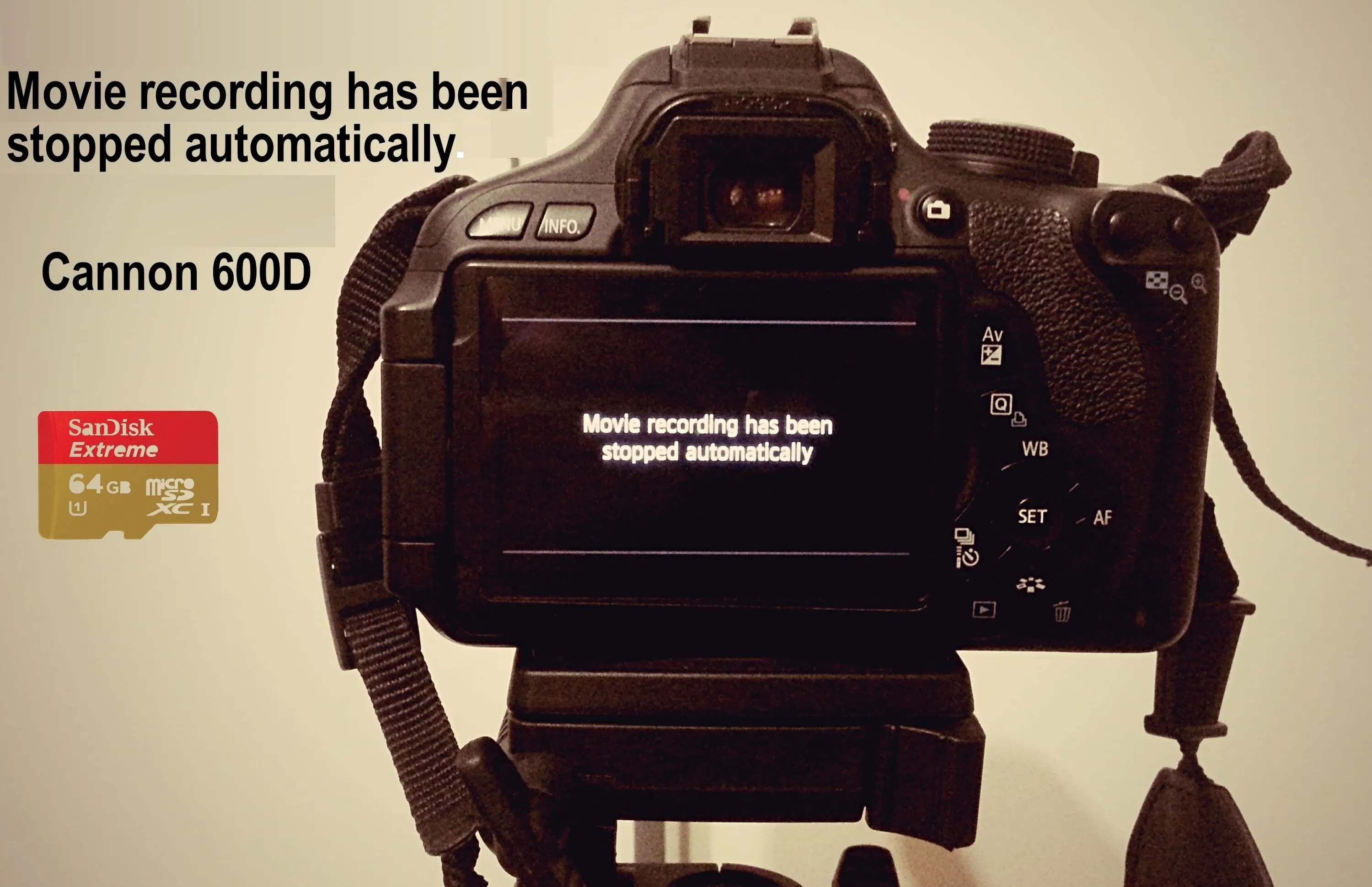
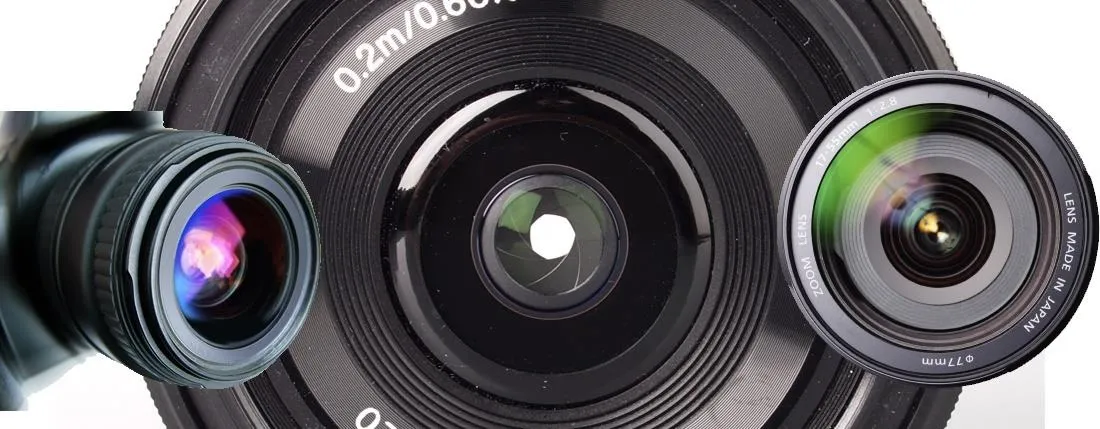



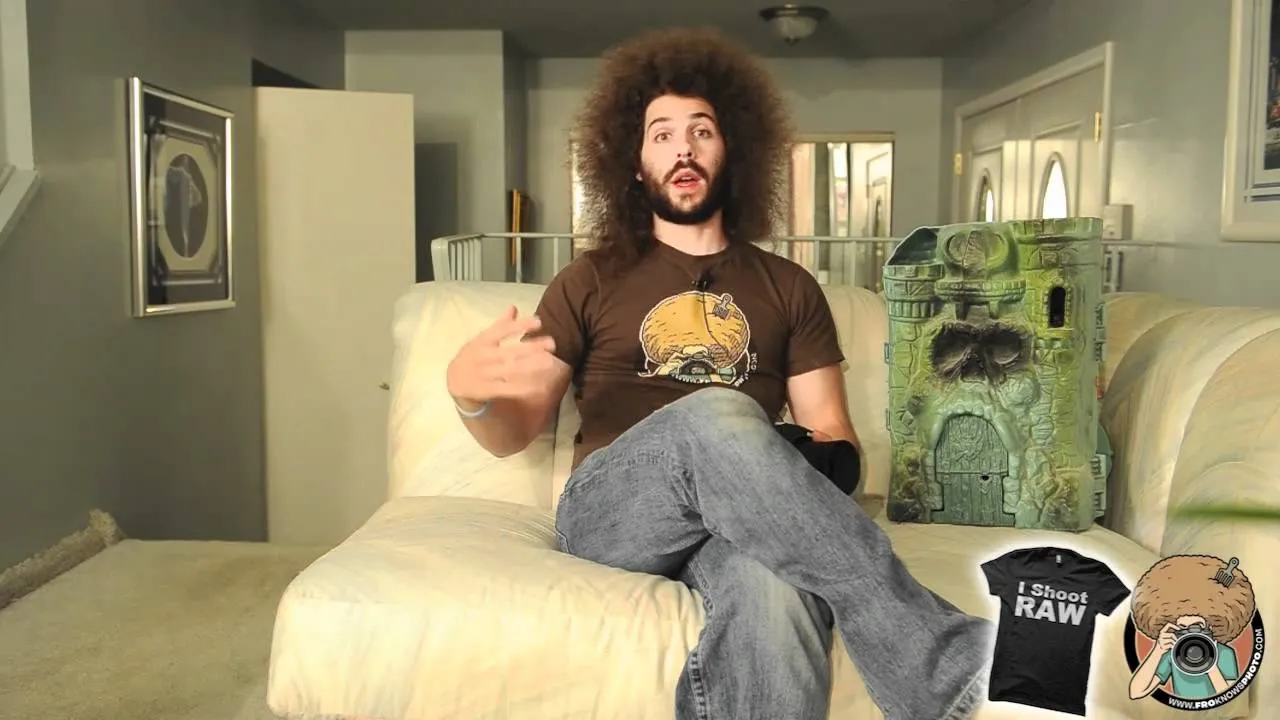




Comments
Be the first, drop a comment!