This step-by-step video tutorial shows you how to install CHDK onto your Canon digital camera.
CHDK is a firmware enhancement that operates on a number of Canon cameras. CHDK gets loaded into your camera's memory upon bootup (either manually or automatically). It provides additional functionality beyond that currently provided by the native camera firmware.
CHDK is not a permanent firmware upgrade: you decide how it is loaded (manually or automatically) and you can always easily remove it.
Directions:
1. Take the SD memory card and place it into a card reader (a USB Card Reader, Internal Card Reader, etc).
2. Place Card Reader into the computer.
3. When the message shows up, whether you want to do something with the files on the card, ignore it, and click on the X to close it.
4. Download CardTricks.
5. After CardTricks open, click on the stamp icon of the SD card. Pick the SD card's drive letter (usually the last one).
6. You will see the details for the SD card.
7. Click Format As Fat, click through the warnings (make sure that the card does not have anything you need).
8. After the format is finished, click Make Bootable, and click OK.
9. Download a build of CHDK for your camera - most likely it will be the latest one (if you purchased your camera recently). However, in a lot of cases it is not, but either way, you will find out soon.
10. Click CHDK->Card in CardTricks. Select the build you just downloaded.
11. Click OK, and the build should now be on your card.
12. Take the card out of your reader, and flip the lock to on position. Place the card into your camera and you will see a screen display pop up.






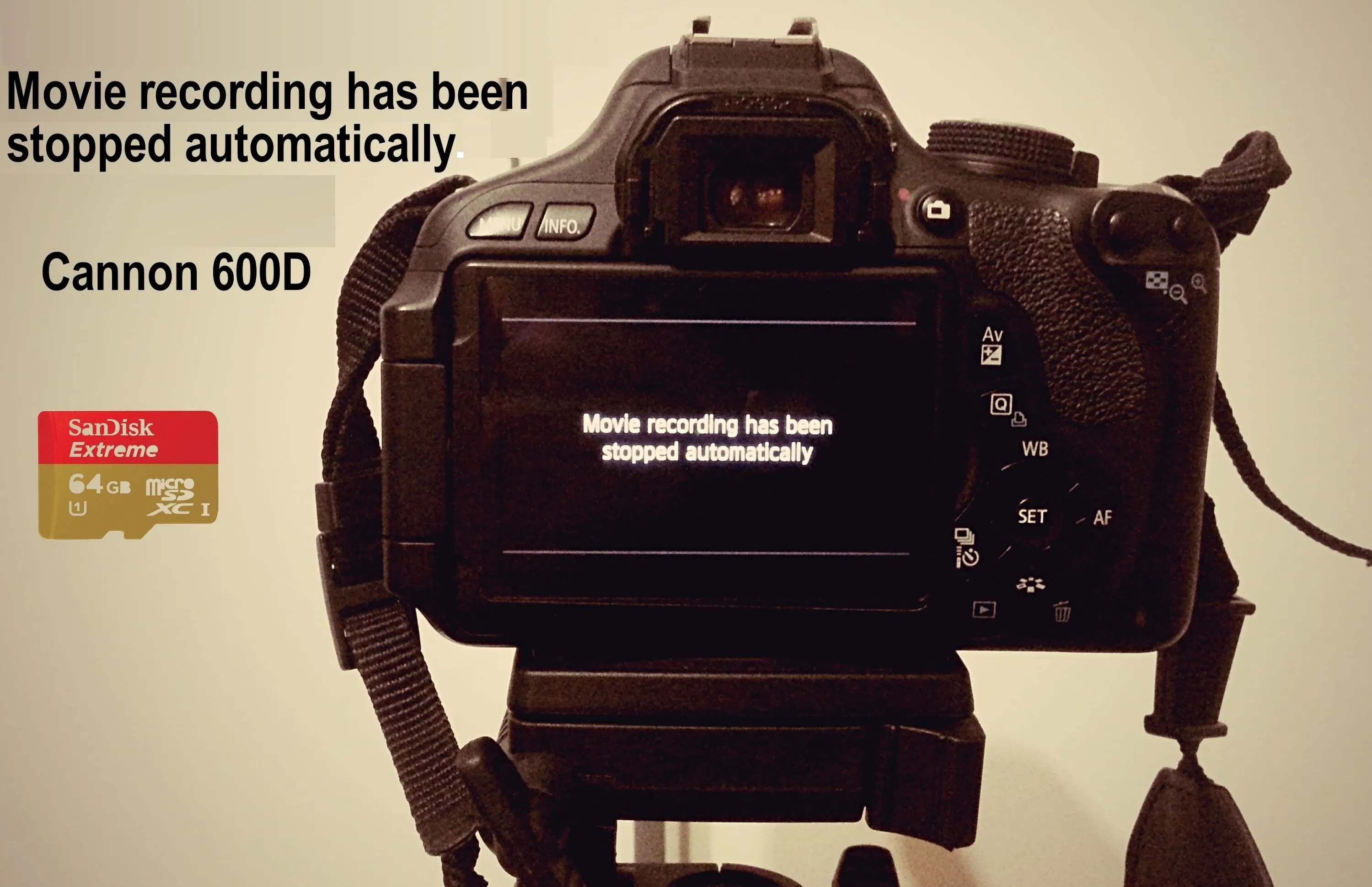
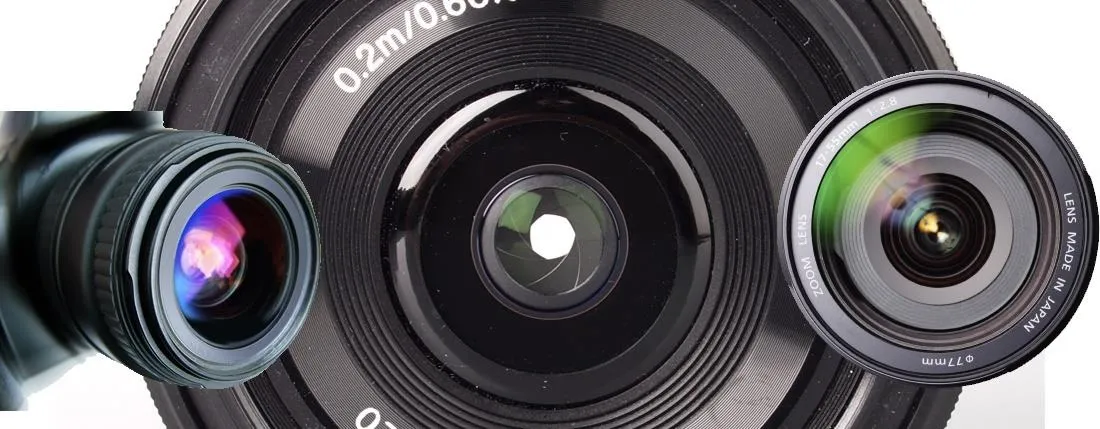



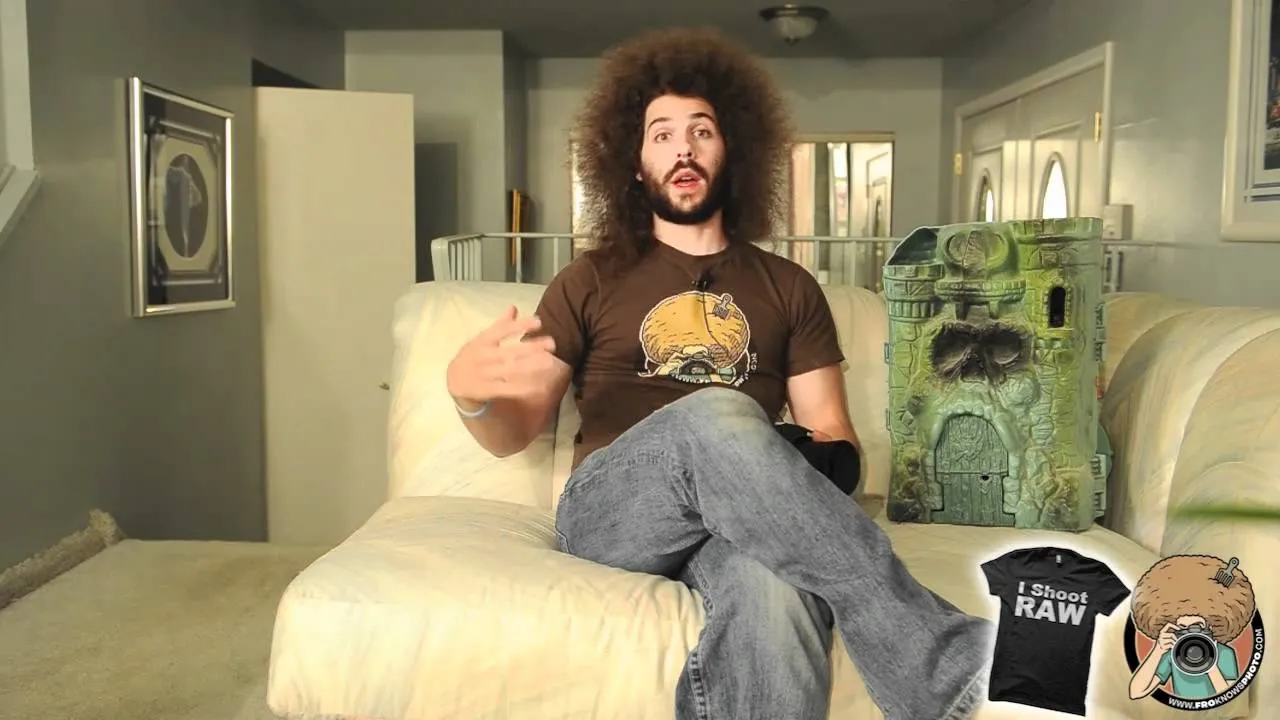




Comments
Be the first, drop a comment!